업데이트된 장치 드라이버를 추가해야 하는 경우 ESD(Electronic Software Delivery) 형식에서 WIM*(Windows Imaging Format*)으로 파일 변환
요약
업데이트된 장치 드라이버를 추가해야 하는 경우 파일을 ESD(Electronic Software Delivery) 형식에서 WIM*(Windows Imaging Format*)으로 변환합니다.
파일 변환 방법:
Windows 이미지* 파일은 ESD 형식일 수 있습니다. 드라이버를 업데이트하려면 파일이 WIM이어야 합니다. Microsoft의 DISM(배포 이미지 서비스 및 관리*) 도구를 사용하여 이미지 파일을 업데이트합니다.
이미지 파일을 변환하려면 다음 단계를 따르십시오.
| 메모 | 아래 프로세스를 수행하기 전에 항상 모든 파일을 백업하십시오. |
- 폴더(예: c:Win10USB)를 만듭니다.
- 설치 미디어의 "sources" 디렉토리로 이동합니다.
- install.esd 파일을 Win10USB 폴더에 복사합니다.
- 열다 관리자 권한으로 명령 프롬프트 (Windows 키 + X -> 명령 프롬프트(관리자)).
- 디렉터리를 작업 디렉터리(cd c:Win10USB)로 변경합니다.
- install.esd 파일 내에서 사용 가능한 이미지를 표시합니다.
- dism /Get-WimInfo /WimFile:install.esd
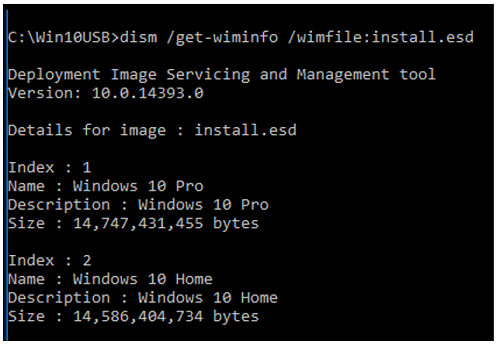
7. 수정할 인덱스 번호를 결정합니다 (이 예에서는 인덱스 2를 수정함).
8. 이미지를 WIM 파일로 내보냅니다 .
- dism / 내보내기 이미지 / SourceImageFile : install.esd / SourceIndex : 2 / DestinationImageFile : install.wim / 압축 : 최대 / CheckIntegrity

이제 install.esd와 함께 install.wim 파일이 생겼습니다.
| 메모 | 더 많은 버전의 OS를 내보내야 하는 경우 7단계를 반복 하여 해당 SourceIndex를 변경하면 추가됩니다. |
9. 원래 install.esd를 백업 한 다음 설치 미디어를 새 install.wim으로 교체합니다.
질문? 도움이 필요하면 커뮤니티 포럼을 확인하세요.
문제? 솔리다임™ 고객 지원 문의:
[중국어] [영어] [독일어] [일본어] [한국어]
성공