디버깅을 위해 솔리다임 SSD에서 다양한 로그를 가져오는 방법
요약
솔리다임 SSD에는 다양한 로그가 있습니다. 어떤 것을 얻고 당기는 방법은 다양합니다.
다음은 Storage Tool을 사용하여 SMART 속성을 보고 가져오는 방법입니다.
해상도
솔리다임이 요청할 때만 이러한 로그를 가져옵니다.
이러한 명령에는 CLI 버전의 Solidigm™ Storage Tool이 필요합니다.
| 메모 | 모든 드라이브에서 실행하려면 명령을 해제 -ssd <ref> 하십시오. |
모든 로그
|
현재 디렉터리에 많은 .bin 파일을 포함하는 새 디렉터리 트리가 만들어집니다. |
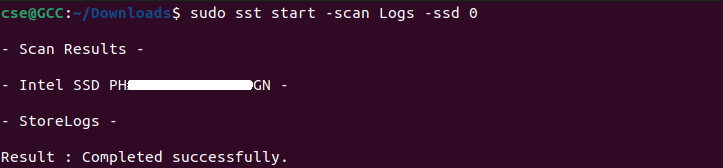 |
원격
|
.bin 파일이 현재 디렉토리에 저장되었습니다. |
 |
NLog (영문)
|
.bin 파일이 현재 디렉토리에 저장되었습니다. |
 |
이벤트 로그
참고: 이벤트가 발생한 경우에만 가져올 수 있습니다. .bin 파일이 현재 디렉토리에 저장되었습니다. |
 |
어설션 로그
참고: DeviceStatus는 Assert여야 합니다.
|
sst dump –assertlog -ssd <ref>
.bin 파일이 현재 디렉토리에 저장되었습니다.

질문? 도움이 필요하면 커뮤니티 포럼을 확인하세요.
성공